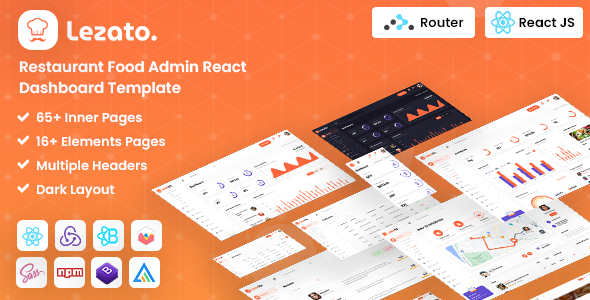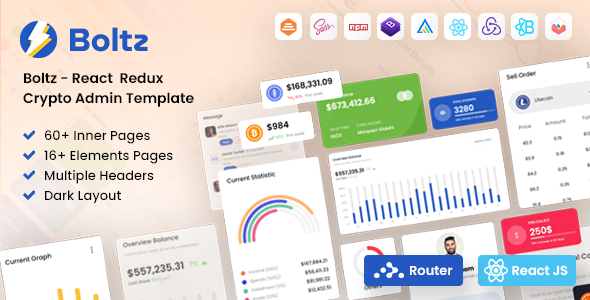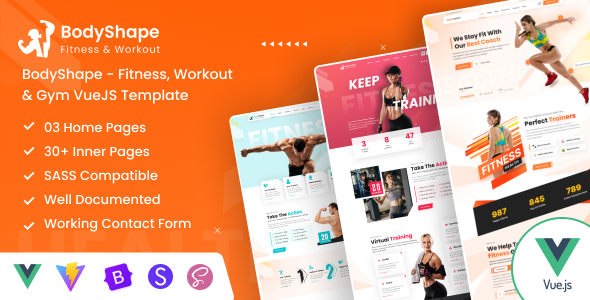Pixio
Pixio Shop & eCommerce NextJs Template | DexignZone
This documentation is last updated on 14 May, 2025
Thank you for purchasing this React template.
Installation -
1.- Initialize NPM
It will create 'node_module' folder in this all dependency files will be install with
this command. npm install
npm install
2.- Run Project
With is command file will be compiled and it will be loaded on local server
`http://localhost:3000`. npm run dev
npm run dev
3.- Production Build
Builds the app for production to the `build` folder. Run the following command in your terminal. npm run build
npm run build
4.- Note:
To get more help on the TypeScript checkout Click here
5.- Further help
To get more help on the NextJs checkout Click here
Sass Compile -
1.- Run the Script
To execute our one-line script, we need to run the following command in the terminal:
npm run sass
npm run sass
Folder Directories -
-
assets
This folder contains all the assets of Pixio template.
-
components
This folder component files for various template features.
-
elements
This folder contains all the elements files of Pixio template.
-
layouts
This folder has all layouts used in the template.
-
pages
This folder has all pages for various template features.
-
images
This folder has all images used in the template.
-
css
CSS File
Folder Structure
- package
- public
- assets
- css
- fonts
- icons
- images
- scss
- assets
- src
- app
- (pages)
- (about)
- (account)
- (auth-pages)
- (home)
- .....
- layout.tsx
- page.tsx
- (pages)
- components
- All Components
- .....
- constant
- elements
- app
- next-env.d.ts
- next.config.ts
- package.json
- package-lock.json
- tsconfig.json
- public
Credits -
-
React
v19.0.0 -
NextJs
v15.3.1 -
Nodejs
v20.10.0 -
TypeScript
5 -
React Bootstrap
2.10.7 -
Isotope Layout
3.0.6 -
Apexcharts
4.3.0 -
Modal Video
5.3.3 -
Count Up
6.5.3 -
Light Gallery
2.8.2 -
Swiper
11.1.15 -
Saas
1.83.1 -
Nouislider
v3.4.2
Basic Structure -
export function MyPage() {
return(
<h1>Hello!</h1>
)
}
Our Products -
Do You Need Help To Customization
After Purchase A Template...
You Will Start Customizing According Your Requirement
BUT What If You Don't
Know
SOLUTION IS HIRE DexignZone
Hire Same Team For Quality Customization
- In Order To Ensure Your Website Is Live, We Will Customize
The Template According To Your Requirements And Upload It to the Server.